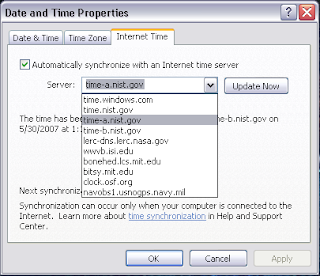
Serious Note:
Modifying the registry can cause serious problems that may require you to reinstall your Windows. Use this information provided at your own risk.
To add more time synchronization servers, find this registry key below.
To add more time synchronization servers, find this registry key below.
[HKEY_LOCAL_MACHINE\SOFTWARE\Microsoft\Windows\CurrentVersion\DateTime\Servers]
Add these other “strings” into that registry location.
Backup your registry and be careful not to input bad data values, check your work when done is my motto.
Backup your registry and be careful not to input bad data values, check your work when done is my motto.
------------------------------------
Default = 1 ----- (((Do not change this value; it is only the server you are using now.))) -----
1 = time.windows.com
2 = time.nist.gov
----- (((Do not enter these instructions into the registry.
{You will create these other strings then name them, afterwards enter the server data; when done it should look exactly like this below.} ))) -----
3 = time-a.nist.gov
4 = time-b.nist.gov
5 = lerc-dns.lerc.nasa.gov
6 = wwvb.isi.edu
7 = bonehed.lcs.mit.edu
8 = bitsy.mit.edu
9 = clock.osf.org
10 = navobs1.usnogps.navy.mil
----- Now close the registry editor and you are done, those new servers will now show up in the server synchronization choices list shown above. -----
----- Now close the registry editor and you are done, those new servers will now show up in the server synchronization choices list shown above. -----
1 comment:
Dewey, how is this beneficial to a pizza delivery driver?
Post a Comment