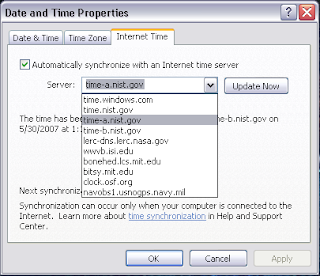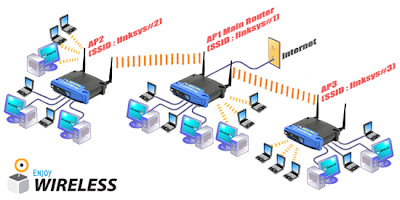If you are having trouble sending mail, use your carrier's server to send instead:
CingularSMTP Server - former AT&T Wireless customers: smtp.mymmode.comSMTP Server - new and existing Cingular Wireless customers: cwmx.com Username: [leave blank] Password: [leave blank]
SprintSMTP Server: smtp.sprintpcs.comUsername: your SprintPCS usernamePassword: your SprintPCS email password
VerizonSMTP Server: smtp.vzwmail.netUsername: your 10-digit cellphone number followed by @vzwmail.netPassword: your password that you set up on the vtext.com webpage
Don't see your carrier listed? Please contact your carrier's support department for their SMTP server settings.
AdelphiaIncoming server: mail.adelphia.netOutgoing server: mail.adephia.netUse port 995 for POP with SSL
Airmail.netIncoming server: pop3.airmail.netOutgoing server: mail.airmail.netDefault port for IMAP is 143 without SSL and 993 with SSL
AOLType: IMAPIncoming server: imap.aol.comOutgoing server: smtp.aol.comUse ESMTPIncoming default port is 110 for POP without SSL and
Apple .MacType: IMAPIncoming server: mail.mac.comOutgoing server: smtp.attwireless.netOutgoing default port for SMTP is 25 (with or without SSL)
Apple .MacType: IMAPIncoming server: mail.mac.comOutgoing server: smtp.mac.comUse ESMTPUse port 995 for POP with SSL
AT&T GlobalIncoming server: pop1.attglobal.netOutgoing server: smtp.attglobal.netUse ESMTPDefault port for IMAP is 143 without SSL and 993 with SSL
AT&T mModeType: IMAPIncoming server: imap.attwireless.netOutgoing server: smtp.attwireless.netUse ESMTPIncoming default port is 110 for POP without SSL
AT&T WorldnetIncoming server: ipostoffice.worldnet.att.netUse SSLOutgoing server: imailhost.worldnet.att.netUse SSLUse ESMTP
Bell SouthIncoming server: mail.bellsouth.netOutgoing server: mail.bellsouth.netUse ESMTPOutgoing default port for SMTP is 25 (with or without SSL)
CablevisionIncoming server: mail.optonline.netOutgoing server: mail.optonline.net
CharterIncoming server: pop.charter.netOutgoing server: smtp.charter.netUse ESMTP
ComcastIncoming server: mail.comcast.netOutgoing server: smtp.comcast.netUse ESMTP
CompuServeType: IMAPIncoming server: imap.cs.comOutgoing server: smtp.cs.comUse ESMTP
ConcentricIncoming server: pop3.concentric.netOutgoing server: smtp.concentric.net
CovadIncoming server: pop3.covad.netOutgoing server: smtp.covad.netUse ESMTP
EarthlinkIncoming server: pop.earthlink.netOutgoing server: smtpauth.earthlink.netUse ESMTP
GmailIncoming server: pop.gmail.comUse SSLOutgoing server: smtp.gmail.comUse SSLUse ESMTP
Hughes DirecwayIncoming server: pop3.direcway.comOutgoing server: smtp.direcway.com
JunoIncoming server: pop.juno.comOutgoing server: smtp.juno.com
LightfirstIncoming server: inmail.lightfirst.comOutgoing server: smtp.attwireless.net
Mail.comIncoming server: pop1.mail.comOutgoing server: smtp1.mail.comUse ESMTP
MediacomIncoming server: mail.mchsi.comOutgoing server: mail.mchsi.com
mModeType: IMAPIncoming server: imap.attwireless.netOutgoing server: smtp.attwireless.netUse ESMTPIncoming default port is 110 for POP without SSL
NetZeroIncoming server: pop.netzero.comOutgoing server: smtp.netzero.com
RCNIncoming server: pop.rcn.comOutgoing server: smtp.rcn.com
SBCIncoming server: pop.sbcglobal.yahoo.comOutgoing server: smtp.sbcglobal.yahoo.comUse ESMTPDefault port for IMAP is 143 without SSL and 993 with SSL
SBC/AmeritechIncoming server: pop.ameritech.yahoo.comOutgoing server: smtp.ameritech.yahoo.com
SBC/FlashIncoming server: pop.flash.yahoo.comOutgoing server: smtp.flash.yaoo.com
SBC/NVBellIncoming server: pop.nvbell.yahoo.comOutgoing server: smtp.nvbell.yahoo.com
SBC/PacBellIncoming server: pop.pacbell.yahoo.comOutgoing server: smtp.pacbell.yahoo.comUse ESMTP
SBC/ProdigyIncoming server: pop.sbcglobal.netOutgoing server: smtpauth.prodigy.netUse ESMTP
SBC/ProdigyIncoming server: pop.prodigy.netOutgoing server: smtp.prodigy.net
SBC/SNetIncoming server: pop.snet.yahoo.comOutgoing server: smtp.snet.yahoo.com
SBC/SWBellIncoming server: pop.swbell.yahoo.comOutgoing server: smtp.swbell.yahoo.com
SBCGlobalIncoming server: pop.sbcglobal.yahoo.comOutgoing server: smtp.sbcglobal.yahoo.com
SpeakeasyIncoming server: mail.speakeasy.netOutgoing server: mail.speakeasy.netUse ESMTP
Sprint PCSIncoming server: pop.sprintpcs.comOutgoing server: smtp.sprintpcs.comUse ESMTP
SympaticoIncoming server: pop1.sympatico.caOutgoing server: mail.1xbell.ca
Sympatico MSNIncoming server: pophm.sympatico.caUse SSLOutgoing server: mail.1xbell.ca
Usa.netIncoming server: pop.netaddress.comOutgoing server: smtp.postoffice.net
VerizonIncoming server: incoming.verizon.netOutgoing server: outgoing.verizon.netUse ESMTP
Verizon DSLIncoming server: incoming.verizon.netOutgoing server: outgoing.verizon.netUse ESMTP
Yahoo!Incoming server: pop.mail.yahoo.comOutgoing server: smtp.mail.yahoo.comUse ESMTP